Introducing the M-KOPA 
A powerful and affordable smartphone built for
everyday earners, packed with premium benefits.


More Than a Phone For Less
A powerful and affordable phone with extraordinary features.

Every detail
comes to life.
Crisp & clear visuals with HD+ resolution.
6.56 inch
Display
256 GB
Storage
%20(1).webp)
More Than a Phone For
Less
Packed with premium features and exclusive benefits to empower you.
Digital Loans
Build your credit with on-time repayments and unlock access to better-priced digital loans.
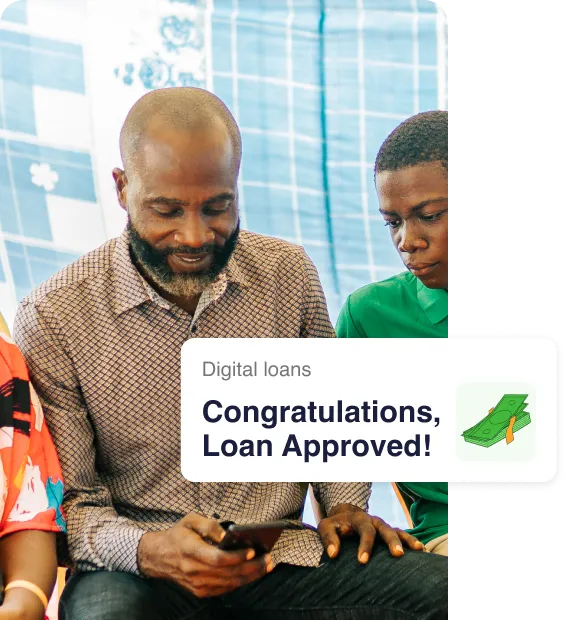
Health Cover
Keep your health in check with 1 year of hospital cash cover included.
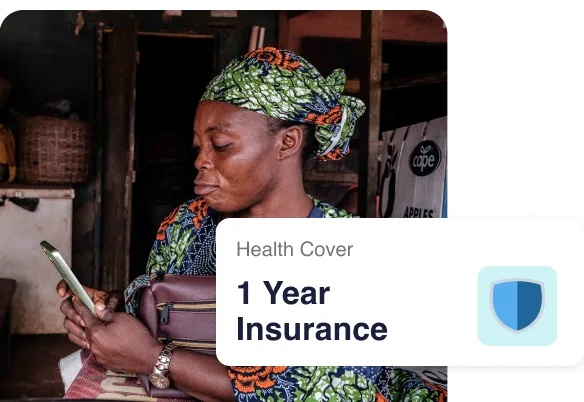
Device Protection
Don't let a cracked screen or a lost phone slow you down with affordable screen repair and insurance against theft or loss.
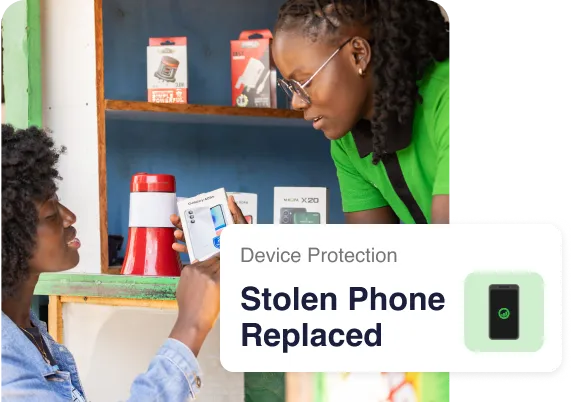
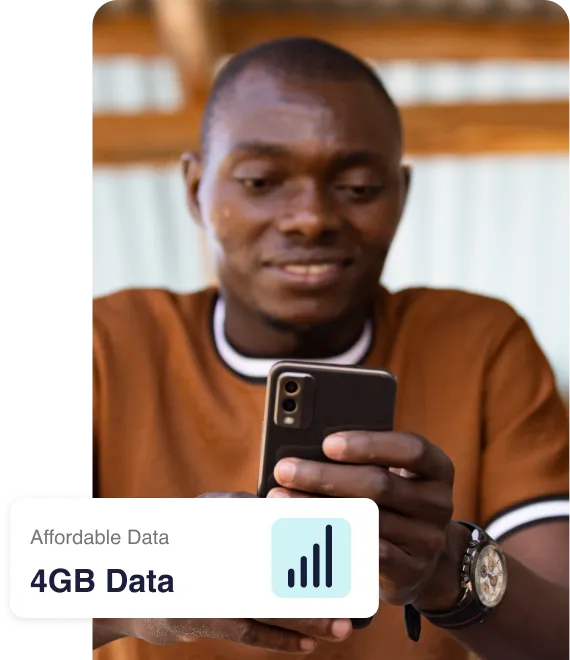
Free Safaricom Data
Enjoy 4GB of Safaricom data to stay connected
Terms & Conditions apply.
Own the M-KOPA S34 Today!
Join M-KOPA as a sales agent and start earning commissions.
.webp)
Got Questions?
We’ve Got Answers!

Chat with us
How do I set my default SIM for mobile data?
Go to Settings > Network & Internet > SIM Cards. Select the SIM you want and enable Mobile data for it.
How do I make payments on my S34?
Use the M-KOPA App: Open the app, select Pay Now, and follow the prompts. Alternatively, pay via M-KOPA Paybill number 333222. Note: Cash payments are not accepted.
How do I unlock the M-KOPA S34 after making payments?
The S34 comes with a 12-month warranty covering manufacturer-related issues. Details are in the Quick Start Guide inside the box.
What does the warranty cover?
The S34 comes with a 12-month warranty covering manufacturer-related issues.
Details are in the Quick Start Guide inside the box.
Details are in the Quick Start Guide inside the box.
How do I turn off my S34?
Press the Volume Up and Power buttons together, or swipe down the screen for the Power Off option.
How do I insert SIM cards?
Place one SIM in Slot 1. In Slot 2, you can insert either a SIM card or a memory card, but not both.
How do I unlock my S34 after payment?
Ensure Wi-Fi or Mobile Data (with an active bundle) is turned on. The device unlocks automatically.
How do I turn on Wi-Fi or mobile data from a locked screen?
Tap the Network icon > Internet > toggle Wi-Fi or Mobile data on.
How do I manually unlock the device after payment?
Turn on Wi-Fi or Mobile Data, open the M-KOPA App, and click Unlock Phone. Alternatively, on the locked screen, click Sync.
What benefits come with the S34?
The S34 offers free Safaricom Data, Hospital Cash, Phone Protection (1 screen repair & 1 stolen/lost phone replacement), and access to digital loans.
Are software updates available?
Yes. Check for updates under Settings > System Update.
Is Pro mode supported on the selfie camera?
No, Pro mode is only available for the back camera.
Can I expand storage on the S34?
Yes, using a microSD card. Note: This disables the SIM 2 slot.
What accessories are included?
The S34 comes with a USB Type-C to Type-A cable, 10W charger, earphones, SIM ejector tool, back cover, screen protector, and user manual
What do I do if my device has an issue?
Visit an M-KOPA shop for servicing. Repairs outside warranty will incur a fee.










.png)
.png)
.svg)